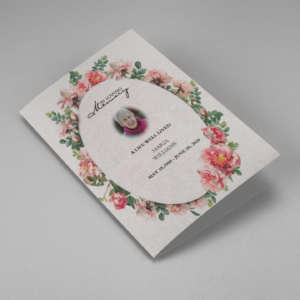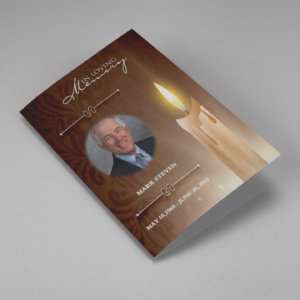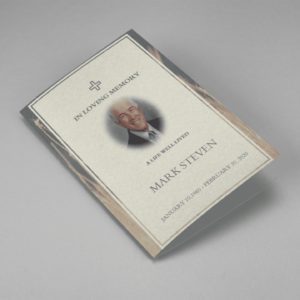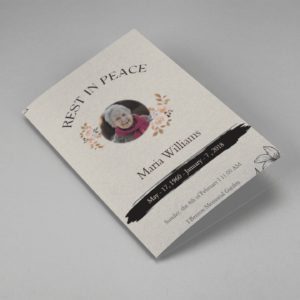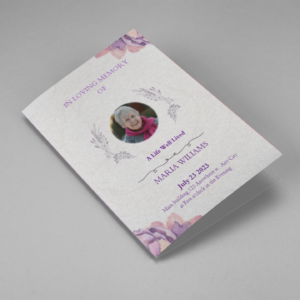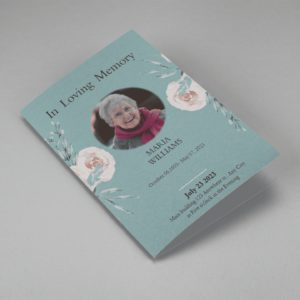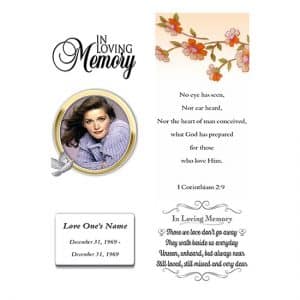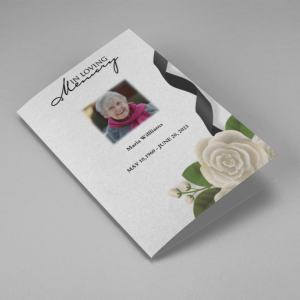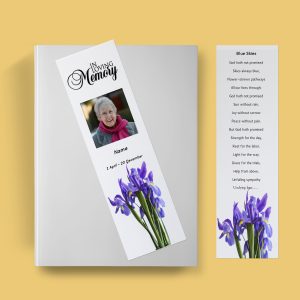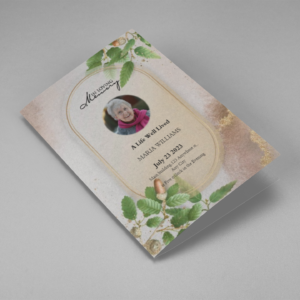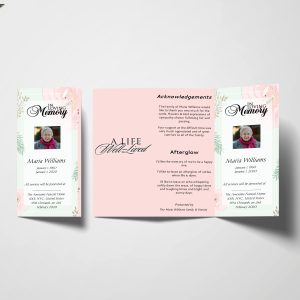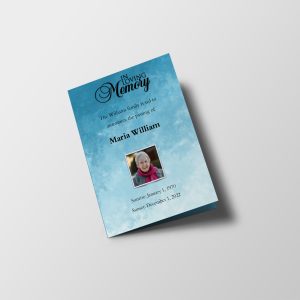If you want to add backdrop with text/poem in your funeral templates, then first you should be on home page and then scroll down the page and click on Start Now button.
It will open funeral card templates page then it will open a page for detail of deceased person, then you have to enter deceased person details and click on Start Design button.
After that it will open login/signup page if you are a new user then you should signup first other wise you can login and then it will open customization tool where you can customize your template as per your requirement.
To add backdrop FUNERAL POEMS/TEXT/SENTIMENTS and click on Insert Text Backdrop button and select backdrop. To add a text box in funeral templates, click on the FUNERAL POEMS/TEXT/SENTIMENTS and click on Add Funeral Poem/Text Box button.
It will open a list and click on any poem to insert in program. you can also give effect on your text by select text. After selected text edit list will open above the text box by which you can give effect on poem and you can drag and drop poem/text in the backdrop.
-
Searching for a Pink Rose Frame Floral Oval Badge Funeral Program Template that is easy to print and has a cutting-edge look? Pink Rose Frame Floral Oval Badge Funeral Program Template is the Perfect decision because it measures 8.5”x 11”.
- No Limitation on Content, Edit anything
- Edit anytime – unlimited revisions even after purchased
- Get a printable PDF downloaded to get it printed on your own
-
Searching for a Realistic Burning Candle Funeral Program Template that is easy to print and has a cutting-edge look? Realistic Burning Candle Funeral Program Template is the Perfect decision because it measures 8.5”x 11”.
- No Limitation on Content, Edit anything
- Edit anytime – unlimited revisions even after purchased
- Get a printable PDF downloaded to get it printed on your own
-
Searching for a Cream and Green Photo Obituary Program that is easy to print and has a cutting-edge look? Cream and Green Photo Obituary Program is the Perfect decision because it measures 8.5”x 11”.
- No Limitation on Content, Edit anything
- Edit anytime – unlimited revisions even after purchased
- Get a printable PDF downloaded to get it printed on your own
-
Searching for a Floral Rest in Peace Half Page Funeral Program Template that is easy to print and amass and that has a cutting-edge look? Floral Rest in Peace Half Page Funeral Program Template is the Perfect decision because is has a measure of 8.5”x 5.5”.
- No Limitation on Content, Edit anything
- Edit anytime – unlimited revisions even after purchased
- Get a printable PDF downloaded to get it printed on your own.
-
Searching for a Purple Elegant Watercolor Half Page Funeral Program Template that is easy to print and amass and has a cutting-edge look? The Purple Elegant Watercolor Half Page Funeral Program Template is the Perfect decision because it measures 8.5”x 5.5”.
- No Limitation on Content, Edit anything
- Edit anytime – unlimited revisions even after purchased
- Get a printable PDF downloaded to get it printed on your own.
-
Searching for a Blue Organic Minimal Half Page Funeral Program Template that is easy to print and amass and has a cutting-edge look? Blue Organic Minimal Half Page Funeral Program Template is the Perfect decision because it measures 8.5”x 5.5”.
- No Limitation on Content, Edit anything
- Edit anytime – unlimited revisions even after purchased
- Get a printable PDF downloaded to get it printed on your own.
-
Searching for a Golden Circle Funeral program template that is easy to print and amass and that has a cutting-edge look? This Golden Circle Funeral Bookmark is the Perfect decision that is having a measure of 8.5”x 2.75”.
- No Limitation on Content, Edit anything
- Edit anytime – unlimited revisions even after purchased
- Get printable PDF downloaded to get it printed your own.
-
Searching for a White Roses And Black Ribbon Funeral Program Template that is easy to print and has a cutting-edge look? White Roses And Black Ribbon Funeral Program Template is the Perfect decision because it measures 8.5”x 11”.
- No Limitation on Content, Edit anything
- Edit anytime – unlimited revisions even after purchased
- Get a printable PDF downloaded to get it printed on your own
-
Searching for a Purple Irises Funeral Bookmark Template that is easy to print and amass and that has a cutting-edge look? This Purple Irises Funeral Bookmark Template is the Perfect decision that is having a measure of 8.5”x 2.75”.
- No Limitation on Content, Edit anything
- Edit anytime – unlimited revisions even after purchased
- Get printable PDF downloaded to get it printed your own.
-
Searching for a Oak Leaf With Gold Oval Frame Half Page Funeral Program that is easy to print and amass and has a cutting-edge look? The Oak Leaf With Gold Oval Frame Half Page Funeral Program is the Perfect decision because it measures 8.5”x 5.5”.
- No Limitation on Content, Edit anything
- Edit anytime – unlimited revisions even after purchased
- Get a printable PDF downloaded to get it printed on your own.
-
A beautiful Tri Fold 8.5 x 11 Funeral Program template called “ Leaf Hand Painted Trifold Funeral Program Template “. This tri-fold Leaf Hand Painted Trifold Funeral Program Template contains Floral background with floral and golden inside pages, which gives an appealing look to printable tri fold funeral program.
- No Limitation on Content, Edit anything
- Edit anytime – unlimited revisions even after purchased
- Get printable PDF downloaded to get it printed your own
This Leaf Hand Painted Trifold Funeral Program Template contains 3 folds with 6 editable and printable sides where you can add your own content such as order of service details and other funeral service details.
There is space to add your family photos to make it more attractive.
-
Searching for a Impression Blue Half Page Funeral Program Template that is easy to print and amass and that has a cutting-edge look? This Red Floral Funeral Program Half Page is the Perfect decision that is having a measure of 8.5”x 5.5”.
- No Limitation on Content, Edit anything
- Edit anytime – unlimited revisions even after purchased
- Get printable PDF downloaded to get it printed your own.