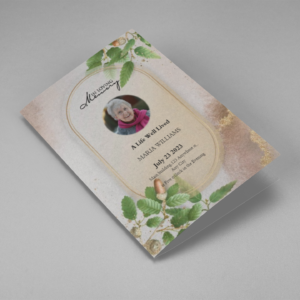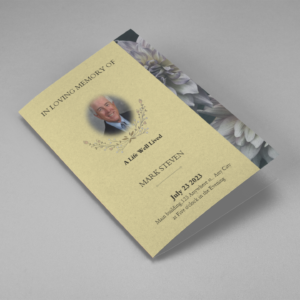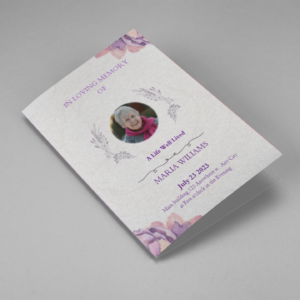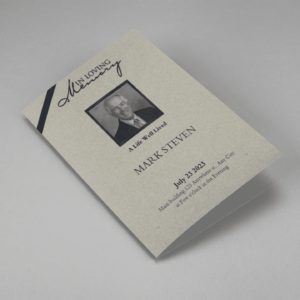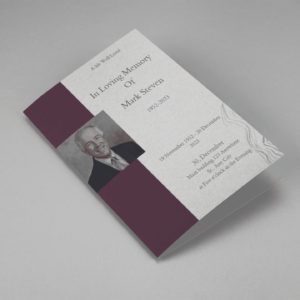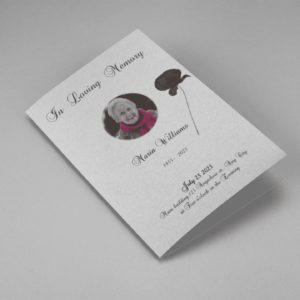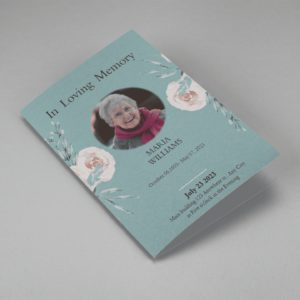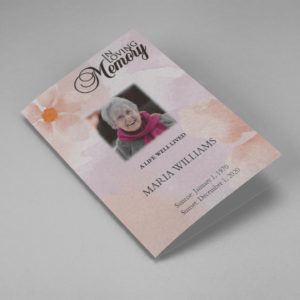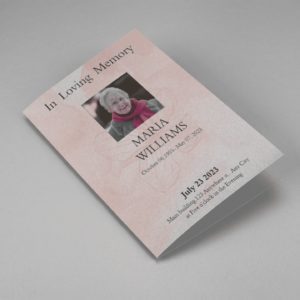Creating a high-quality, enlarged picture for a funeral program is an essential part of honoring a loved one’s memory. Whether you need a full-page photo for a cover, a framed portrait for the service, or a collage of memories, knowing how to properly enlarge a picture ensures clarity and emotional impact.
.
Why Enlarging a Picture for a Funeral Program Matters
A picture plays a vital role in memorializing a loved one. Enlarging a high-quality image for a funeral program can:
- Serve as a beautiful tribute on the cover of the program.
- Be used for a memorial poster or a photo display at the service.
- Create a lasting keepsake for family and friends.
However, enlarging a picture without proper techniques can result in a blurry or pixelated image. Let’s explore the right way to do it.
Step-by-Step Guide to Blowing Up a Picture for a Funeral Program
Step 1: Choose a High-Quality Image
To ensure the best results, select a high-resolution image. The higher the resolution, the better the quality when enlarged. Here are some guidelines:
- Choose images that are at least 300 DPI (dots per inch) for print.
- Use original photos instead of screenshots or social media images.
- If scanning a printed photo, scan at 600 DPI or higher.
Step 2: Use Professional Image Editing Software
Several tools can help you enlarge an image without losing quality:
- Adobe Photoshop – Use the “Preserve Details 2.0” feature to enlarge photos smoothly.
- GIMP – A free alternative that allows for controlled image scaling.
- Let’s Enhance or VanceAI – Online tools that use AI to upscale images while maintaining quality.
Step 3: Enlarge the Image Properly
If using Photoshop:
- Open the image in Photoshop.
- Click Image > Image Size.
- Enter the new dimensions while keeping the resolution at 300 DPI.
- Select Preserve Details 2.0 and adjust the noise reduction slider.
For online tools, simply upload the image and choose your desired size before downloading the enhanced version.
Step 4: Enhance and Retouch the Image
Once the image is enlarged, consider:
- Adjusting brightness, contrast, and sharpness to improve clarity.
- Removing blemishes or imperfections using Photoshop’s Spot Healing Brush.
- Cropping the image to focus on the subject properly.
Step 5: Save the Image in the Right Format
For best printing results, save the image in:
- JPEG (High-Quality) for standard printing.
- PNG for a lossless format with better detail.
- TIFF for the highest quality, though it requires more storage space.
Printing Tips for Enlarged Funeral Pictures
Once your image is ready, follow these printing tips to ensure a flawless output:
- Use high-quality paper – Choose glossy or matte photo paper for better color and clarity.
- Print at a professional shop – If printing at home isn’t an option, use a professional print shop that offers high-resolution printing.
- Test print – Always print a small version first to check for quality before finalizing a large print.
Common Mistakes to Avoid
- Using low-resolution images – This results in pixelation and poor quality.
- Over-sharpening the image – Too much sharpening can make the photo look unnatural.
- Ignoring aspect ratio – Stretching an image without maintaining the original proportions can distort the photo.
Funeral Program Templates
-
Searching for a Oak Leaf With Gold Oval Frame Half Page Funeral Program that is easy to print and amass and has a cutting-edge look? The Oak Leaf With Gold Oval Frame Half Page Funeral Program is the Perfect decision because it measures 8.5”x 5.5”.
- No Limitation on Content, Edit anything
- Edit anytime – unlimited revisions even after purchased
- Get a printable PDF downloaded to get it printed on your own.
-
Searching for a Brown and White Classic Funeral Program Half Page Program that is easy to print and amass and has a cutting-edge look? The Brown and White Classic Funeral Program Half Page Program is the Perfect decision because it measures 8.5”x 5.5”.
- No Limitation on Content, Edit anything
- Edit anytime – unlimited revisions even after purchased
- Get a printable PDF downloaded to get it printed on your own.
-
Searching for a Purple Elegant Watercolor Half Page Funeral Program Template that is easy to print and amass and has a cutting-edge look? The Purple Elegant Watercolor Half Page Funeral Program Template is the Perfect decision because it measures 8.5”x 5.5”.
- No Limitation on Content, Edit anything
- Edit anytime – unlimited revisions even after purchased
- Get a printable PDF downloaded to get it printed on your own.
-
Searching for a Cream and Green Photo Obituary Half Page Program that is easy to print and amass and has a cutting-edge look? The Cream and Green Photo Obituary Half Page Program is the Perfect decision because it measures 8.5”x 5.5”.
- No Limitation on Content, Edit anything
- Edit anytime – unlimited revisions even after purchased
- Get a printable PDF downloaded to get it printed on your own.
-
Searching for a Cream Simple Elegant Photo Church Half Page Program that is easy to print and amass and has a cutting-edge look? The Cream Simple Elegant Photo Church Half Page Program is the Perfect decision because it measures 8.5”x 5.5”.
- No Limitation on Content, Edit anything
- Edit anytime – unlimited revisions even after purchased
- Get a printable PDF downloaded to get it printed on your own.
-
Searching for a Samovar Silver Half Page Funeral Program Template that is easy to print and amass and has a cutting-edge look? The Samovar Silver Half Page Funeral Program Template is the Perfect decision because it measures 8.5”x 5.5”.
- No Limitation on Content, Edit anything
- Edit anytime – unlimited revisions even after purchased
- Get a printable PDF downloaded to get it printed on your own.
-
Searching for an Elegant Beige Half Page Funeral Program Template that is easy to print and amass and has a cutting-edge look? The Elegant Beige Half-Page Funeral Program Template is the Perfect decision because it measures 8.5”x 5.5”.
- No Limitation on Content, Edit anything
- Edit anytime – unlimited revisions even after purchased
- Get a printable PDF downloaded to get it printed on your own.
-
Searching for a White Floral Pro Half Page Funeral Program Template that is easy to print and amass and has a cutting-edge look? White Floral Pro Half Page Funeral Program Template is the Perfect decision because it measures 8.5”x 5.5”.
- No Limitation on Content, Edit anything
- Edit anytime – unlimited revisions even after purchased
- Get a printable PDF downloaded to get it printed on your own.
-
Searching for a Grey and Burgundy Elegant Half Page Funeral Program Template that is easy to print and amass and has a cutting-edge look? Grey and Burgundy Elegant Half Page Funeral Program Template is the Perfect decision because it measures 8.5”x 5.5”.
- No Limitation on Content, Edit anything
- Edit anytime – unlimited revisions even after purchased
- Get a printable PDF downloaded to get it printed on your own.
-
Searching for a Soft Green and Grey Minimalist Floral Half Page Funeral Program Template that is easy to print and amass and has a cutting-edge look? Soft Green and Grey Minimalist Floral Half Page Funeral Program Template is the Perfect decision because it measures 8.5”x 5.5”.
- No Limitation on Content, Edit anything
- Edit anytime – unlimited revisions even after purchased
- Get a printable PDF downloaded to get it printed on your own.
-
Searching for a Gray Elegant Oval Frame Half Page Funeral Program Template that is easy to print and amass and has a cutting-edge look? Gray Elegant Oval Frame Half Page Funeral Program Template is the Perfect decision because it measures 8.5”x 5.5”.
- No Limitation on Content, Edit anything
- Edit anytime – unlimited revisions even after purchased
- Get a printable PDF downloaded to get it printed on your own.
-
Searching for a Blue Organic Minimal Half Page Funeral Program Template that is easy to print and amass and has a cutting-edge look? Blue Organic Minimal Half Page Funeral Program Template is the Perfect decision because it measures 8.5”x 5.5”.
- No Limitation on Content, Edit anything
- Edit anytime – unlimited revisions even after purchased
- Get a printable PDF downloaded to get it printed on your own.
-
Searching for a Pink and Orange Watercolour Half Page Funeral Program Template that is easy to print and amass and has a cutting-edge look? Pink and Orange Watercolour Half Page Funeral Program Template is the Perfect decision because it measures 8.5”x 5.5”.
- No Limitation on Content, Edit anything
- Edit anytime – unlimited revisions even after purchased
- Get a printable PDF downloaded to get it printed on your own.
-
Searching for a Pink Floral Paper Half Page Funeral Program Template that is easy to print and amass and has a cutting-edge look? Pink Floral Paper Half Page Funeral Program Template is the Perfect decision because it measures 8.5”x 5.5”.
- No Limitation on Content, Edit anything
- Edit anytime – unlimited revisions even after purchased
- Get a printable PDF downloaded to get it printed on your own.
Funeral Programs : Helping Videos
Frequently Asked Question On How To Blow Up Picture
What is the best resolution for enlarging a picture for a funeral program?
For high-quality prints, aim for at least 300 DPI (dots per inch). If scanning a physical photo, scan at 600 DPI or higher for better clarity.
What file format should I use for printing an enlarged picture?
For the best results, use JPEG (high quality) for general printing, PNG for lossless quality, or TIFF for professional prints with maximum detail.
What’s the best paper to use for printing enlarged funeral pictures?
Glossy or matte photo paper is recommended for high-quality prints. Professional print shops also offer premium paper options for a more polished look.
How can I prevent a blown-up image from looking pixelated?
Start with a high-resolution image, use professional upscaling tools, and avoid excessive sharpening or distortion. Keeping the aspect ratio intact also helps maintain quality.